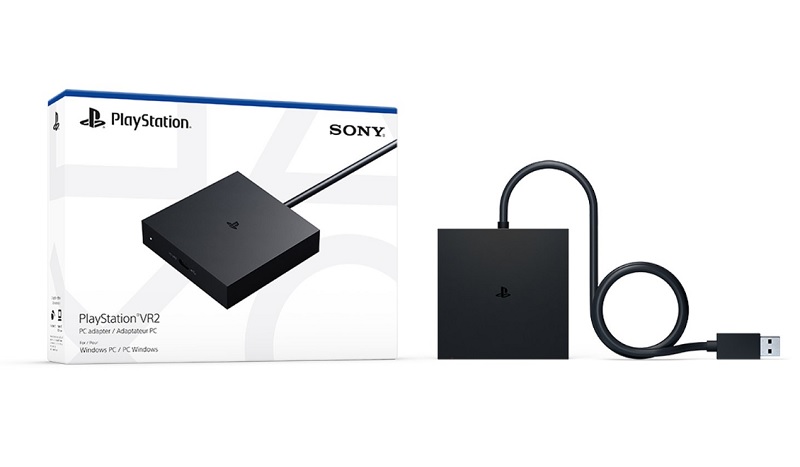When PlayStation VR2 launched last year, it brought PS5 players into a new era of VR gaming with innovative gameplay and immersive sensory features. Sony has been working to enable access to additional games on PC, enhancing the diverse PS VR2 games lineup available on PS5. Today, Yasuo Takahashi, Product Manager at Sony Interactive Entertainment announced that this support will be available with the launch of the PlayStation VR2 PC adapter on August 7th for $59.99 at select retailers and PS Direct.
With this support, players will have access to Steam’s expansive library of thousands of VR games, including fan favorites like Half-Life: Alyx, Fallout 4 VR, and War Thunder.
How to Access VR Games on PC
To start, players will need to purchase a PlayStation VR2 PC adapter, available for an estimated retail price of $59.99 / €59.99 / £49.99 at select retailers and direct.playstation.com where available. Additionally, players will need a commercially available DisplayPort cable (sold separately) that is compatible with DisplayPort 1.4, a Steam account, and a PC that meets the minimum requirements below.
Minimum PC Requirements
- Operating system: Windows 10 64-bit / Windows 11 64-bit
- Processor: Intel Core i5-7600 / AMD Ryzen 3 3100 (Zen 2 or later architecture is required)
- RAM / memory: 8 GB or more
- GPU / graphics card:
- NVIDIA GeForce GTX 1650 or later (Turing or later architecture is required)
- NVIDIA RTX series
- AMD Radeon RX 5500XT or later / AMD Radeon RX 6500XT or later
- (For the best performance, we recommend using an NVIDIA GeForce RTX 3060 or later or AMD Radeon RX 6600XT or later graphics card)
- DisplayPort: DisplayPort 1.4 (must have a standard DisplayPort or Mini DisplayPort output port)
- USB: Direct connection only
- Bluetooth: Bluetooth 4.0 or later**
How to Connect PlayStation VR2 to your PC using the PS VR2 PC adapter?
Setup Instructions
Setting up is straightforward:
- Connect PlayStation VR2 to your PC using the PS VR2 PC adapter and the DisplayPort 1.4 cable.
- Download the PlayStation VR2 App and the SteamVR App from Steam.
- Set up PS VR2 on your PC, customize your settings and play area, and start purchasing and playing games in SteamVR.
As with all PC gaming technology, performance may vary depending on your PC setup, including system compatibility and the quality of your DisplayPort 1.4 cable. Ensure your setup meets the minimum requirements. SteamVR titles also have individual system requirements, so refer to the game information on Steam.
Feature Differences with PS VR2 on PS5
PS VR2 was specifically designed for PS5, so some key features, like HDR, headset feedback, eye tracking, adaptive triggers, and haptic feedback (other than rumble), are not available when playing on PC.
However, other high-fidelity and sensory immersion features of PS VR2 are supported, including 4K visuals (2000 x 2040 per eye), a 110-degree field of view, finger touch detection, and see-through view, as well as foveated rendering (without eye tracking) and 3D Audio in supported games.
While the most immersive way to experience PS VR2 gaming remains on PS5, it is expected that players will enjoy the expanded lineup of VR games on PC using the same headset.
You can explore Steam’s extensive library of multiplayer open worlds, survival horror, stealth action games, sports sims, puzzlers, and free-to-play fan favorites on the Steam Store.
Additionally, as part of our Days of Play celebration, gamers in select regions can get $100 off PS VR2 and the PS VR2 Horizon Call of the Mountain Bundle (for PS5) until June 12. Be sure to check direct.playstation.com (available in select markets) and participating local retailers, as offers and promotion dates may vary by region.