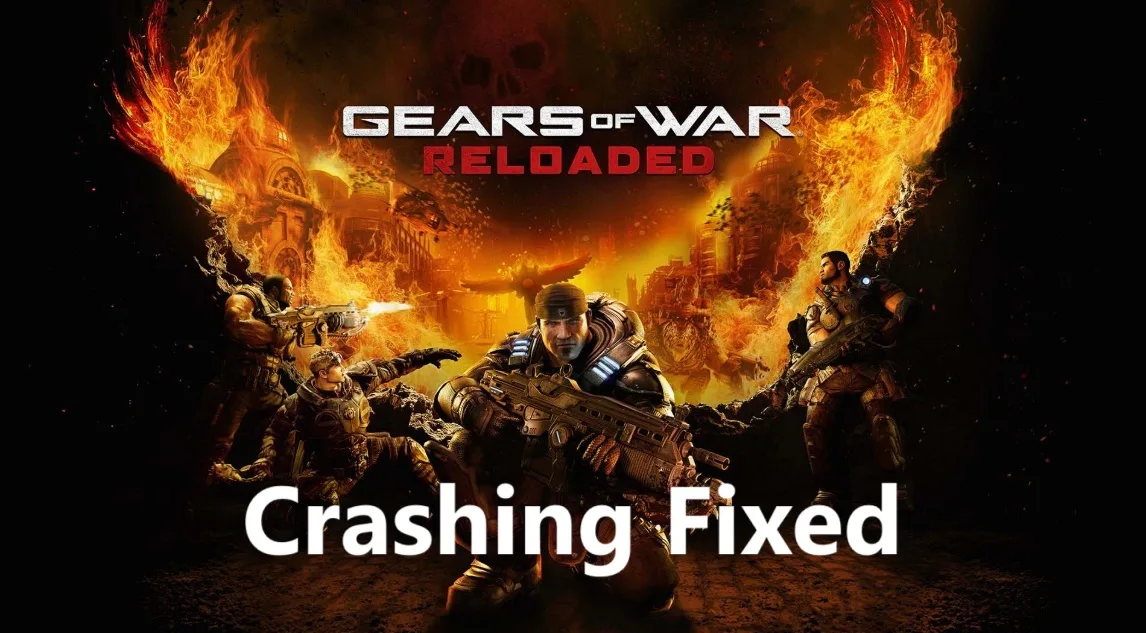If Gears of War Reloaded isn’t starting up, launching or keeps crashing on your PC, don’t worry—we’ve got you covered with a helpful guide to get you back into the action. This issue has popped up for many players since the game’s release, and today, we’re here to walk you through everything you need to know to fix it. Let’s dive in!
What’s Causing the Problem?
Some PC players have run into trouble with Gears of War Reloaded not launching or crashing, especially after changing settings or connecting to servers. This could be due to graphics adjustments, server issues, or file problems. The good news is there are several ways to tackle this, and we’ll guide you through each step to find what works for you!
How to Fix Gears of War Reloaded Issues
Here are some easy steps to try and get your game running smoothly again:
1. Use the Offline Mode Trick
- Open Steam and click on the “Steam” menu at the top.
- Choose “Go offline…” from the dropdown.
- Launch Gears of War Reloaded and wait until you see the main menu.
- Go back to Steam, select “Go online…” from the same menu.
- Restart the game, and it should load properly, even with your Microsoft account connected.
- Tip: This has worked for many players and might avoid the need to delete files—give it a try first!
2. Delete the Config Folder
- Press the Windows key, type %appdata%, and hit Enter to open the AppData folder.
- Find the “Coalition” folder, then open the “WarGame” folder inside it.
- Look for a “Config” folder and delete it (note: all saved settings will be lost).
- Launch the game again to see if it works.
- Tip: This resets your settings, so only do it if other steps fail—save any important tweaks beforehand!
3. Rename Save Game Files
- Press the Windows key, type %appdata%, and hit Enter to open the AppData folder.
- Find the “Coalition” folder, then open the “WarGame” folder inside it.
- Look for a “SaveData” folder, open it, and copy it to a safe spot as a backup (save game progress will be lost if you proceed).
- Rename the original “SaveData” folder to something like “SaveData_old”.
- Launch the game again to check if it runs.
- Tip: Backing up is key—try this only if crashes persist!
4. Steam Users Avoid Sign In with a Microsoft Account
- Open Steam and go to your library.
- Right-click Gears of War Reloaded, select “Properties”.
- Under the “General” tab, uncheck any Microsoft login option if present.
- Launch the game without signing in.
- Tip: This can bypass login-related crashes—test it out!
5. Install Easy AntiCheat
- Open the Steam library, right-click Gears of War Reloaded, and select “Manage” then “Browse local files”.
- Look for an “EasyAntiCheat” folder and run the “EasyAntiCheat_Setup.exe” file.
- Follow the on-screen steps to install it.
- Restart the game and try again.
- Tip: This fixes issues if the anti-cheat system is missing or corrupted!
6. Try -dx11/-dx12
- Open Steam, right-click Gears of War Reloaded, and select “Properties”.
- In the “General” tab, find “Launch Options” and type “-dx11” (or “-dx12” if preferred).
- Close the window and launch the game.
- Tip: Switching display modes can help if graphics are the issue—try both options!
7. Run the Game from the Installation Folder
- Open Steam, right-click Gears of War Reloaded, and select “Manage” then “Browse local files”.
- Find the game’s main file (e.g., “GearsOfWar.exe”) and double-click to run it.
- Right-click the file, select “Properties”, go to the “Compatibility” tab, check “Run this program as an administrator”, try “Run compatibility mode” for an older Windows version, and uncheck “Disable full screen optimizations”.
- Launch the game and test it.
- Tip: This can fix launch issues—experiment with these settings!
8. Allow Game in Antivirus
- If using third-party antivirus like Comodo, Avast, AVG, McAfee, Norton, or Bitdefender, add the game’s .exe file to the allowed list.
- For Windows Security, go to “Virus & threat protection”, then “Manage settings”, and allow the .exe file under “Controlled folder access” and “Firewall”.
- If using Malwarebytes, add the .exe file and the full game folder to the “Ransomware Protection” exclusion list.
- Launch the game again.
- Tip: This prevents security software from blocking the game—check all settings!
9. Perform Clean Installation of Graphics Driver
- Visit NVIDIA’s website (https://www.nvidia.com/Download/index…) or AMD’s site (https://www.amd.com/en/support) based on your graphics card.
- Download the latest driver, then use the “Display Driver Uninstaller” (DDU) tool to remove the old driver completely.
- Install the new driver and restart your PC.
- Try launching the game.
- Tip: A fresh driver can fix graphics-related crashes—follow the steps carefully!
10. Run on Dedicated Graphics Card
- For desktop users, ensure your monitor cable is plugged into the dedicated graphics card, not the motherboard.
- Open your graphics control panel (e.g., NVIDIA Control Panel or AMD Radeon Software), set Gears of War Reloaded to use the dedicated card.
- Launch the game and test.
- Tip: This ensures the game uses the right graphics power—check your setup!
11. Verify the Game Files
- Open Steam, right-click Gears of War Reloaded, and select “Properties”.
- Go to the “Installed Files” tab and click “Verify integrity of game files”.
- Wait for the process to finish, then launch the game.
- Tip: This fixes missing or corrupted files—give it a shot!
12. Turn On/Off Hardware-Accelerated GPU Scheduling
- Press Windows key, type “Graphics Settings”, and hit Enter.
- Find “Hardware-accelerated GPU scheduling” and toggle it on or off.
- Restart your PC and try the game again.
- Tip: Switching this can help if graphics settings are causing trouble!
13. Try Power Saver Mode
- Open your PC’s power settings (search “Power & sleep settings”).
- Switch to “Power saver” mode or install the Intel Extreme Tuning Utility tool to adjust settings.
- Launch the game and test.
- Tip: This can reduce strain on your system—try it if overheating is an issue!
14. Install Visual C++ Files
- Visit Microsoft’s website (https://docs.microsoft.com/en-US/cpp/…) and download the latest Visual C++ Redistributable packages.
- Run the installer and follow the steps to install.
- Restart your PC and try the game.
- Tip: Missing files can cause crashes—ensure you have the latest versions!
15. Update Windows
- Press Windows key, type “Check for updates”, and hit Enter.
- Install any available updates and restart your PC.
- Launch the game again.
- Tip: A fresh update can fix system-related issues—keep it current!
16. Unplug External Devices
- Disconnect extra devices like hotas, pedals, racing wheels, Razer Tartarus, or additional USB adapters, joysticks, or controllers.
- Open Task Manager (Ctrl+Shift+Esc), go to the “Services” tab, and stop third-party services like Nahimic or LightingService.exe.
- Disable Steam overlay, close Discord, Nvidia app, Nvidia Shadow Play, AMD overlay, MSI Afterburner, Razer Synapse, MSI Dragon Center, Corsair software, and remove any undervolting or overclocking.
- Launch the game and test.
- Tip: Too many extras can cause conflicts—start with a clean setup!
17. Increase Virtual Memory
- Press Windows key, type “Advanced system settings”, and hit Enter.
- Under “Performance”, click “Settings”, then the “Advanced” tab, and select “Change” under Virtual Memory.
- Uncheck “Automatically manage”, set Initial Size to 1.5x your RAM, and Maximum Size to 3x your RAM, then click “Set” and “OK”.
- Restart your PC and try the game.
- Tip: This gives the game more space to run—adjust based on your RAM!
18. Update System BIOS
- Visit your PC or motherboard manufacturer’s website (e.g., ASUS, MSI), find your model, and download the latest BIOS update.
- Follow the instructions to install it, then restart your PC.
- Launch the game and test.
- Tip: A new BIOS can fix deep system issues—proceed with caution!
19. Reinstall the Game
- Open Steam, right-click Gears of War Reloaded, and select “Uninstall”.
- Go to the game’s installation folder, delete the remaining game folder, and restart your PC.
- Reinstall the game to the C: drive (or another SSD if already on C:).
- Launch and check if it works.
- Tip: A clean install can solve stubborn problems—pick a new spot if needed!
Tips for Success
- Avoid Changing Graphics Right Away: Some players found crashes after tweaking graphics settings—stick to defaults first.
- Team Up for Help: Ask friends on forums or social media for extra fixes that worked for them.
- Be Patient: If nothing works, it might be a server issue the developers are fixing—check for updates.
- Enjoy the Ride: Once it’s running, take your time to enjoy the remastered classic!
Gears of War Reloaded is a blast to play, and with these steps, you should be back to fighting Locusts in no time. Give them a try, and happy gaming—let us know how it goes!