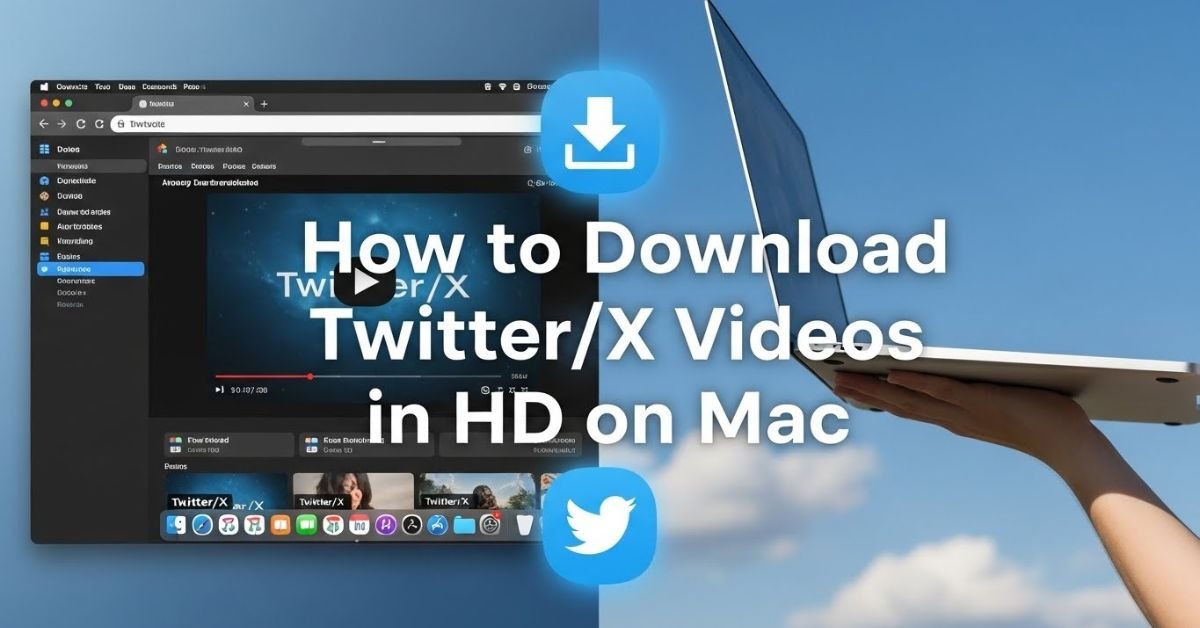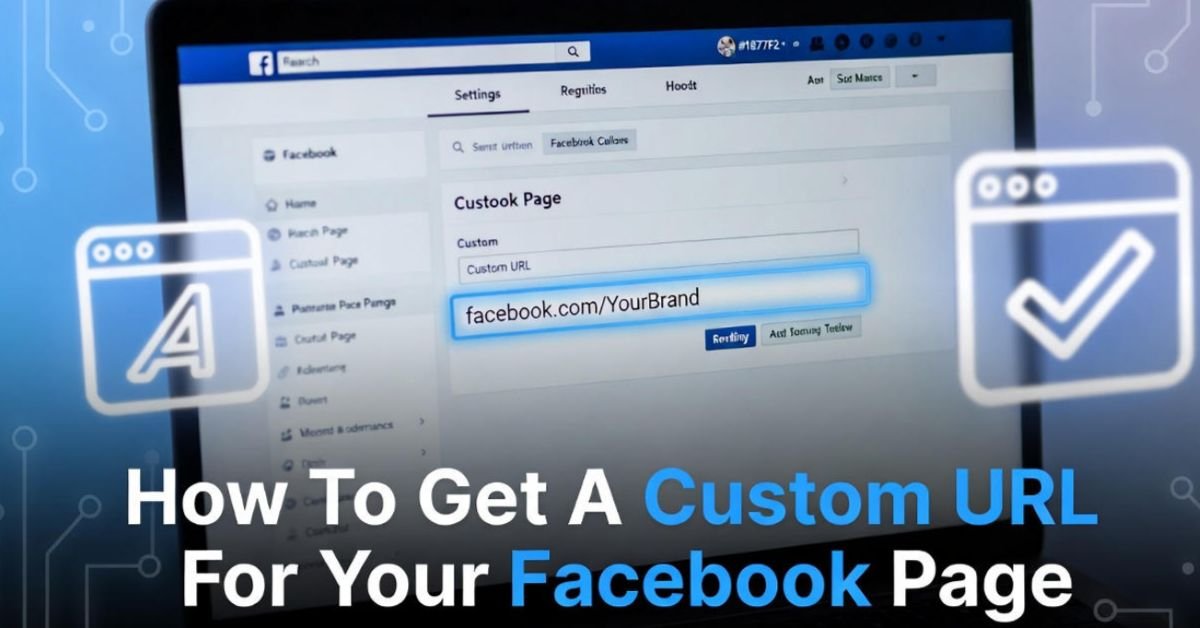Gaming is fun, isn’t it? But imagine how frustrating it could be when you can’t play your favourite game because of a sudden error. Like this, many Mac users reported errors regarding “Steam quit unexpectedly” on their Mac. Every time a gamer tries to play, the game quits unexpectedly and closes. This problem occurs every single time you try to play a game. This error could be more annoying as it keeps crashing.
There could be multiple reasons behind this. There might be glitches or bugs in your software, insufficient permission, or corrupted files. At this point, you need to tackle every problem and solve this issue. Here are detailed instructions on how to resolve the Steam Quit Unexpectedly issue on Mac and resume enjoying your game without more crashes.
How to solve Steam quit unexpectedly mac
1: Restart your mac
This is the simplest method to try to solve this problem. If your Steam has got some temporary bugs or glitches, then a simple restart could solve this issue. Check your steam after a restart. If you still get this issue, then try other methods.
2: Managing permission
There’s no doubt that if you haven’t given Steam permission to access your Mac, you may encounter this problem. To solve this issue first, you need to give permission to Steam.
Open the Apple menu> System preferences> Privacy and Security> Privacy. After clicking the padlock, you need to check the box in front of steam to grant permission.
3: Correct your date and Time
The wrong date might be a reason for the Steam quit unexpectedly error. First, you need to configure your date and time correctly to solve this issue. Go to System Preferences> Date and Time> Now set your correct date or check the box to set it automatically according to your region and see if it solves the issue.
4: Disable Antivirus
Your steam could be interrupted by antiviruses. As for antivirus updates, they may contain bugs or detect incorrect files from Steam. At this point, antivirus is the reason that can remove the Steam main files from the directory to maintain security. That’s why you keep crashing every time while playing a game. Disable your antivirus software and restart your device to solve this issue.
5: Install steam again
To resolve any Steam-related issues, uninstall Steam completely from your Mac and reinstall it. If none of the other methods work, you should try this one.
Step 1: Select the finder window and select “go” and then “go to Folder.”
Step 2: Find ~/Library/Application Support and then select the steam folder. Move it to trash to completely remove it from your device.
The Conclusion
There might be a lot of reasons for this “Steam quit unexpectedly” error, but if you try the methods mentioned above, you should solve this issue. In the end, reinstalling the steam engine could help you tackle every problem related to steam.
FAQs
Q1: How do I fix an app that quits unexpectedly on a Mac?
There would be a lot of reasons but reinstalling the app could solve the problem.
Q2: Why won’t Steam open on my Mac?
There might be glitches or bugs in your software, insufficient permission, or corrupted files. That’s why steam crashed and would not open.
Q3: How do I repair Steam on my Mac?
Reinstalling the steam engine could help you tackle every problem related to steam.